Hear iPhone alerts better by changing the default notification sound
Ever since Apple rolled out iOS 17, there’s been a bit of a buzz — or, should we say, a lack thereof.
The default notification tone, "Rebound," has been causing quite a stir among users.
It’s soft and subtle, but for many, it’s just too quiet.
Fear not, fellow iPhone users. We will show you how to customize your alerts by changing the default notification sound on your iPhone.
CLICK TO GET KURT’S FREE CYBERGUY NEWSLETTER WITH SECURITY ALERTS, QUICK VIDEO TIPS, TECH REVIEWS AND EASY HOW-TO’S TO MAKE YOU SMARTER
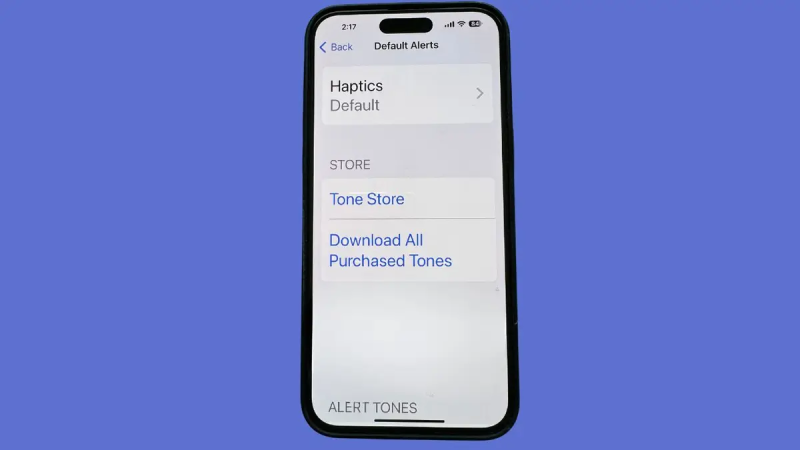
Default alerts setting on iPhone (Kurt "CyberGuy" Knutsson)
How to update your iPhone's software
First things first: If you haven't already updated the software on your iPhone, you'll want to do that first. Here's how to do it.
- Go to Settings
- Tap General
- Click Software Update to check for the latest iOS version available
APPLE SENDS OUT THREAT NOTIFICATIONS IN 92 COUNTRIES WARNING ABOUT SPYWARE
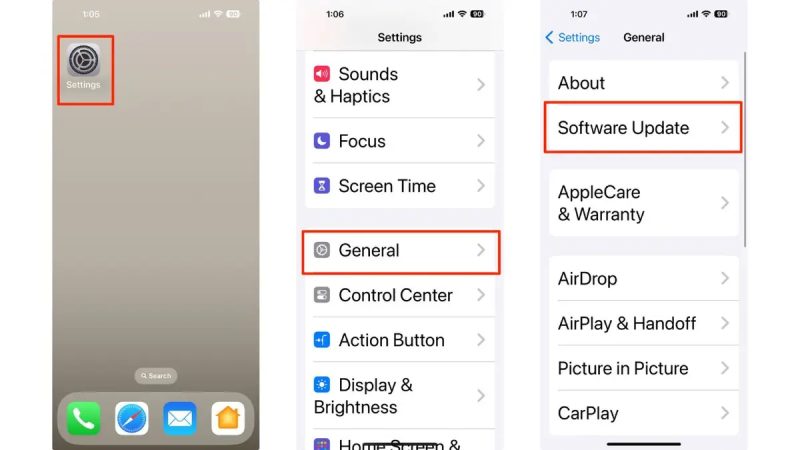
Steps to update your iPhone’s software (Kurt "CyberGuy" Knutsson)
MORE: UNFORGETTABLE MOTHER’S DAY GIFTS 2024
How to change the default notification sound on your iPhone
Now that you've updated to the latest software, let's tackle the steps to change the notification sound:
- Open the Settings app on your iPhone
- Go to Sound & Haptics and click it
- Tap Default Alerts
- Choose your preferred notification sound from the list of alert tones that appear.
- If you'd like to change the default notification sound back to what it was before you updated to iOS 17, select Tri-tone
GET FOX BUSINESS ON THE GO BY CLICKING HERE
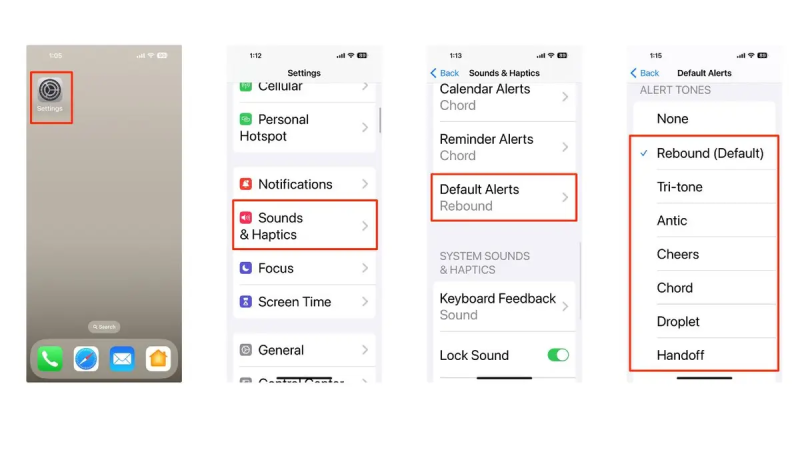
Steps to change the default notification sound on your iPhone (Kurt "CyberGuy" Knutsson)
MORE: HOW TO PROTECT YOUR IPHONE CALENDAR FROM DISTRACTING SPAM INVITATIONS
How to make notifications quieter or louder
- Open the Settings app on your iPhone
- Go to Sound & Haptics and click it
- Adjust the volume for Ringtone and alerts with the slider
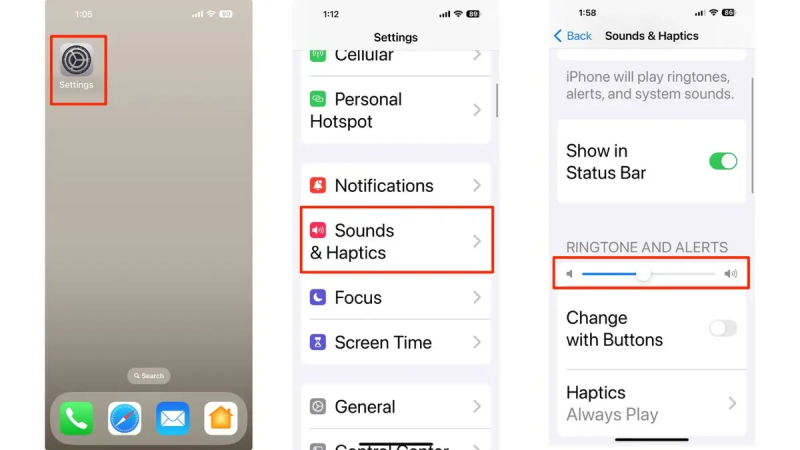
Steps to make notifications quieter or louder (Kurt "CyberGuy" Knutsson)
MORE: HOW TO UPDATE YOUR PASSCODE ON YOUR IPHONE
How to personalize your iPhone notifications and ringtones
After following the steps mentioned above, all apps that utilize default alerts will adopt the tone you’ve selected. However, the alert sound for notifications from specific apps (such as Calendar and Reminder Alerts) will remain unchanged unless you manually adjust it. Here's how to do that.
- Go to Settings
- Tap Sound and Haptics
- Then, choose the Type of Alert and change it by tapping the desired sound.
- Additionally, you can set custom iPhone ringtones from the same menu.
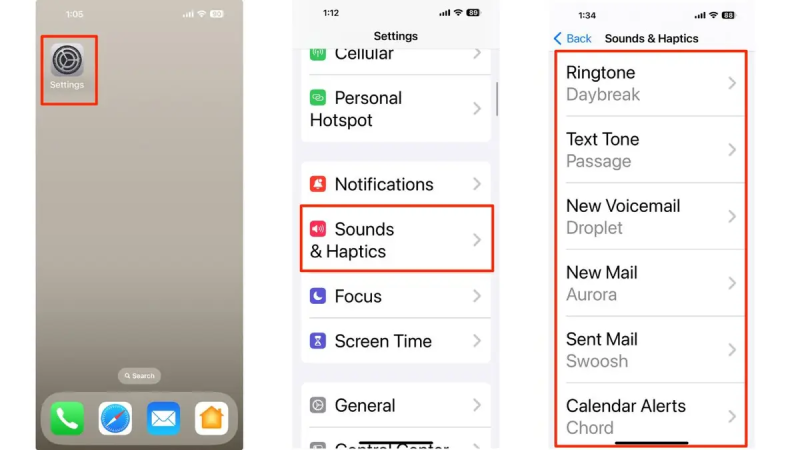
Steps to personalize your iPhone notifications and ringtones (Kurt "CyberGuy" Knutsson)
You can also associate a ringtone with one of your contacts on your iPhone. Here are the steps to do that.
MORE: BEST ACCESSORIES FOR YOUR PHONE
Kurt's key takeaways
Whether you’re a fan of the gentle Rebound or team Tri-tone, it’s all about what rings true for you. A louder alert might be the ticket for those who need a sound that cuts through the noise.
CLICK HERE TO GET THE FOX NEWS APP
What’s your notification sound of choice, and why? Let us know by writing us at Cyberguy.com/Contact
For more of my tech tips and security alerts, subscribe to my free CyberGuy Report Newsletter by heading to Cyberguy.com/Newsletter
Ask Kurt a question or let us know what stories you'd like us to cover
Answers to the most asked CyberGuy questions:
- What is the best way to protect your Mac, Windows, iPhone and Android devices from getting hacked?
- What is the best way to stay private, secure and anonymous while browsing the web?
- How can I get rid of robocalls with apps and data removal services?
Copyright 2024 CyberGuy.com. All rights reserved.
Disclaimer: The copyright of this article belongs to the original author. Reposting this article is solely for the purpose of information dissemination and does not constitute any investment advice. If there is any infringement, please contact us immediately. We will make corrections or deletions as necessary. Thank you.







