How to create custom Gmail signature
Are your emails lacking that professional touch? If the answer is yes, we're here to help.
By adding a Gmail signature, you can elevate your email game and make a lasting impression.
Whether you’re a business professional, freelancer or just want to spruce up your personal emails, follow these simple steps to create a polished Gmail signature.
If you have an iPhone, we have steps to add a custom signature to your emails. Just click here.
CLICK TO GET KURT’S FREE CYBERGUY NEWSLETTER WITH SECURITY ALERTS, QUICK VIDEO TIPS, TECH REVIEWS AND EASY HOW-TO’S TO MAKE YOU SMARTER
Step 1: Access Gmail settings on desktop
- Log in to your Gmail account on your desktop
- Click the gear icon in the top-right corner to open Settings
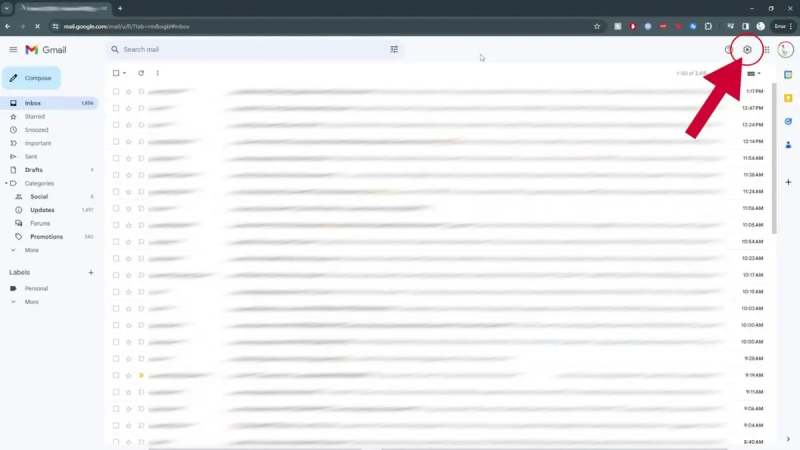
Steps to create a custom Gmail signature on desktop (Kurt "CyberGuy" Knutsson)
- Then click See all settings
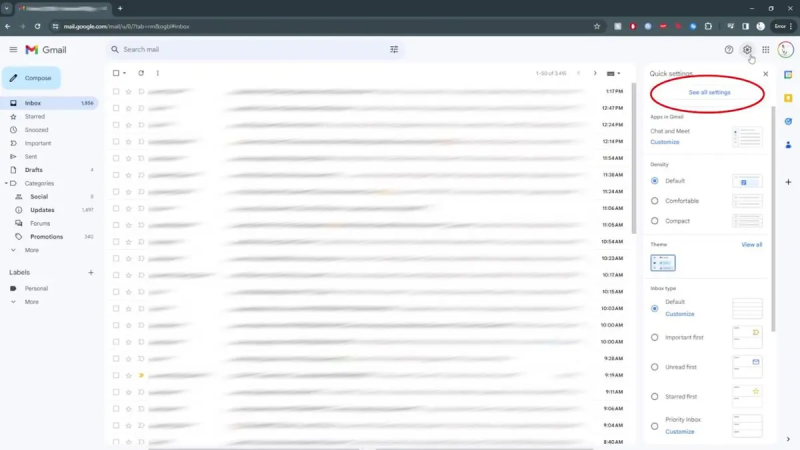
Steps to create a custom Gmail signature on desktop (Kurt "CyberGuy" Knutsson)
- Make sure you're on the General tab
GMAIL REVOLUTIONIZED EMAIL 20 YEARS AGO – AFTER BEING INITIALLY MISTAKEN AS GOOGLE'S APRIL FOOLS' DAY JOKE
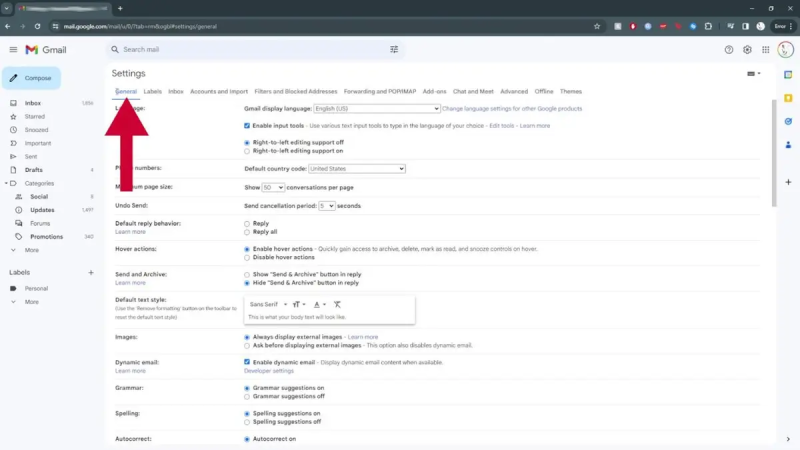
Steps to create a custom Gmail signature on desktop (Kurt "CyberGuy" Knutsson)
Step 2: Create your signature
- Scroll down in the settings until you see the Signature section
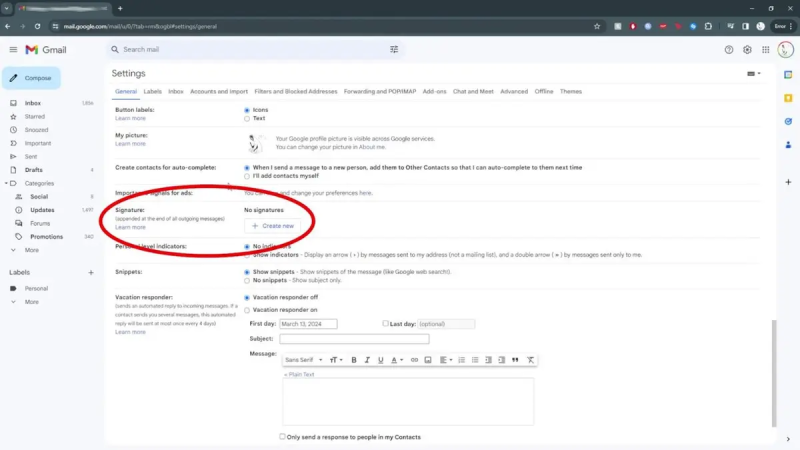
Steps to create a custom Gmail signature on desktop (Kurt "CyberGuy" Knutsson)
- If there are no signatures, click Create New
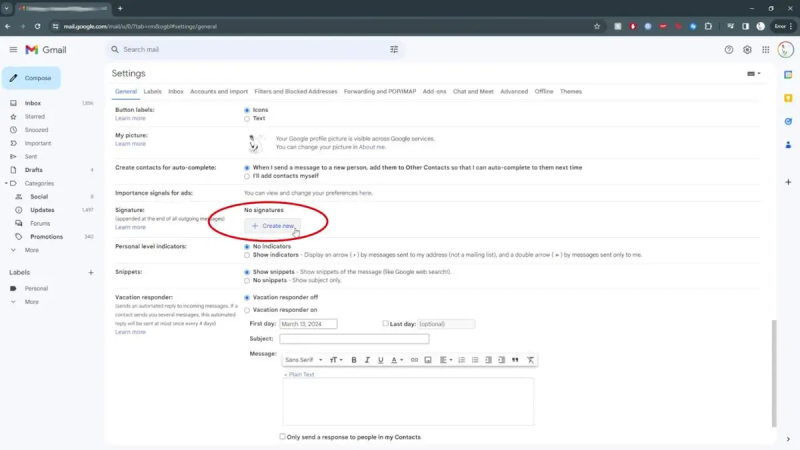
Steps to create a custom Gmail signature on desktop (Kurt "CyberGuy" Knutsson)
- Where it says, Name new signature, give your signature a name (e.g., "Work").
- Then click Create
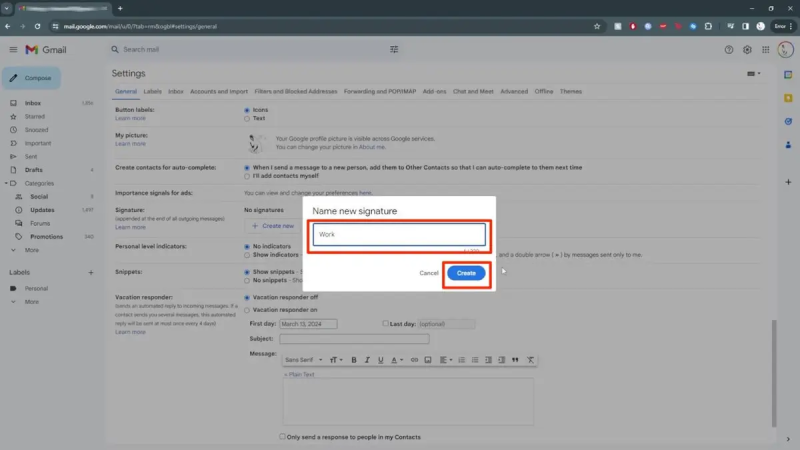
Steps to create a custom Gmail signature on desktop (Kurt "CyberGuy" Knutsson)
- Next, craft your signature text: Some things to consider including are your name, job title and company. Add relevant contact information, such as your website, newsletter address, phone number or social media links. Keep it concise and professional.
- You can adjust the font, style and colors as needed in the task bar right below it.
- You can also insert a company logo by moving the cursor to the task bar and clicking insert image, select the logo and resize as necessary.
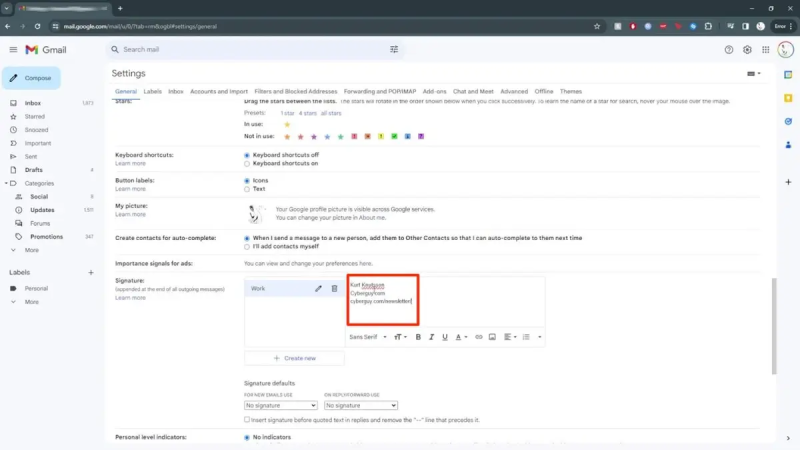
Steps to create a custom Gmail signature on desktop (Kurt "CyberGuy" Knutsson)
Step 3: Customize for different purposes
Here's how to create multiple signatures:
- Click Create New to make additional signatures
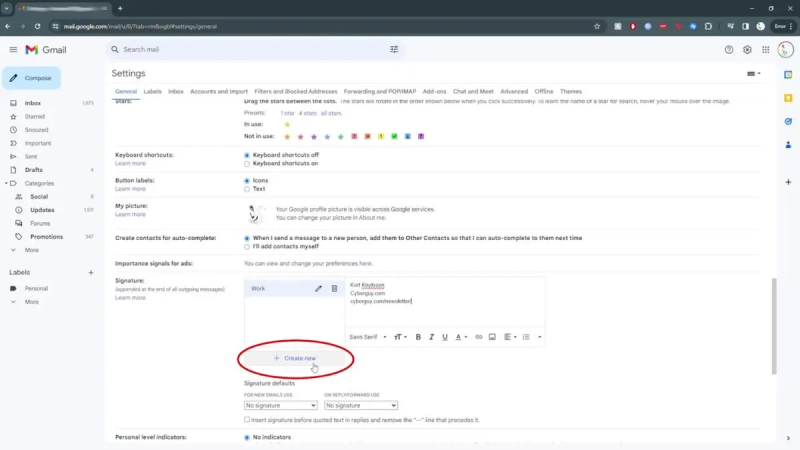
Steps to create a custom Gmail signature on desktop (Kurt "CyberGuy" Knutsson)
- Name them (e.g., "Casual," "Personal," etc.)
- Next, click Create
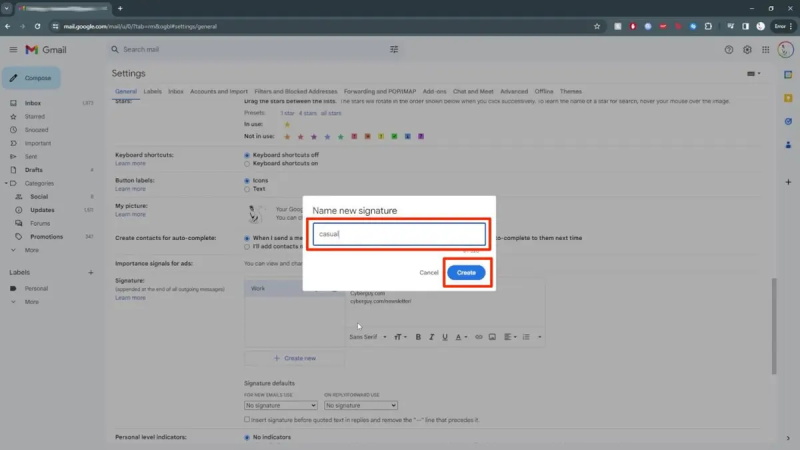
Steps to create a custom Gmail signature on desktop ( Kurt "CyberGuy" Knutsson)
- Then, type each signature based on its purpose
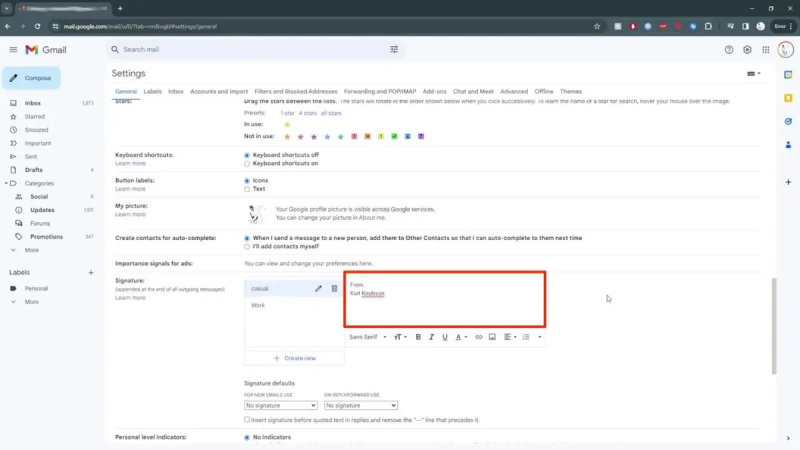
Steps to create a custom Gmail signature on desktop (Kurt "CyberGuy" Knutsson)
- Below that, you are going to see a section called Signature defaults. There are two categories available:For New Email Use: This signature will be automatically added to new emails you compose.On Reply/Forward Use: This signature will be added when you reply to or forward an email.
- For New Email Use: This signature will be automatically added to new emails you compose.
- On Reply/Forward Use: This signature will be added when you reply to or forward an email.
- By default, both options are set to No Signature.
- Click under each category to select the appropriate signature you’ve created.
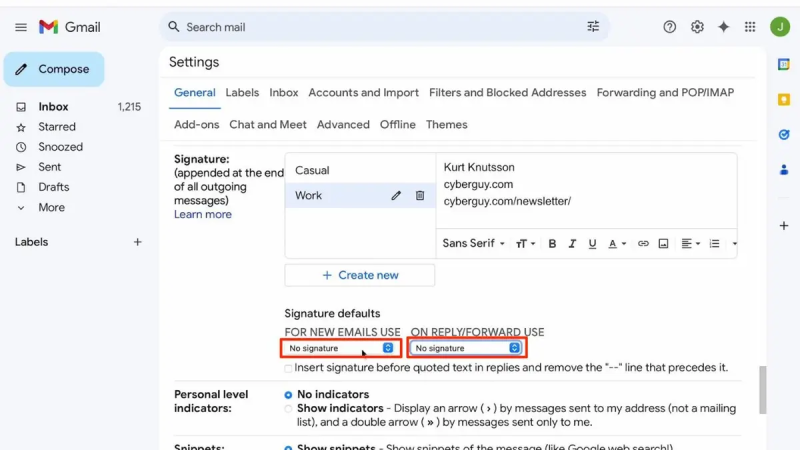
Steps to create a custom Gmail signature on desktop (Kurt "CyberGuy" Knutsson)
Step 4: Fine-tune signature settings
- Next, click the box if you want to insert your signature before quoted text in replies and remove the "--" line that precedes it.
- Scroll down and click Save Changes.
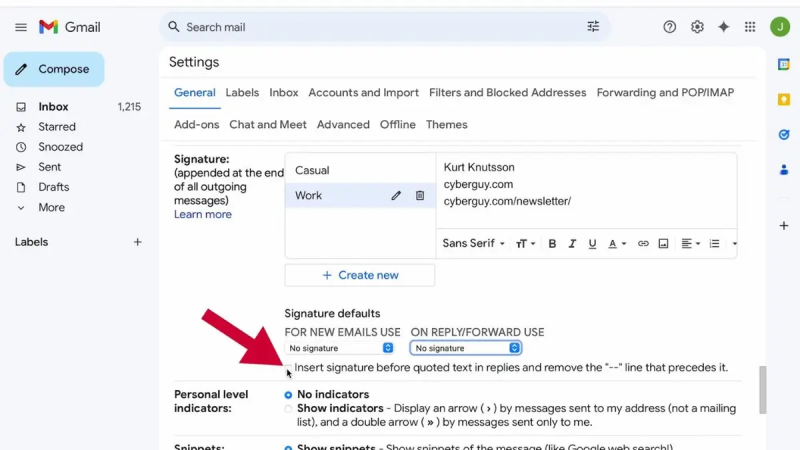
Steps to create a custom Gmail signature on desktop (Kurt "CyberGuy" Knutsson)
MORE: HOW TO USE SMART COMPOSE TO WRITE EMAILS FASTER ON GMAIL
How to set up your Gmail signature on Android
Your signature only shows up in messages you send from the Gmail app.
- Open the Gmail app
- In the top left of the screen, tap the three horizontal lines
- Scroll to the bottom, then tap Settings
- Choose the Google Account where you want to add a signature
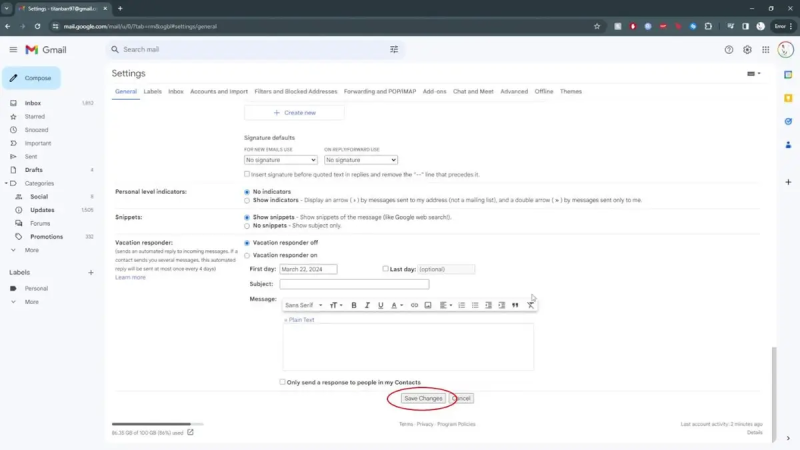
Steps to create a custom Gmail signature on Android (Kurt "CyberGuy" Knutsson)
- Tap Mobile Signature
- Enter the text for your signature
- Tap OK
GET FOX BUSINESS ON THE GO BY CLICKING HERE
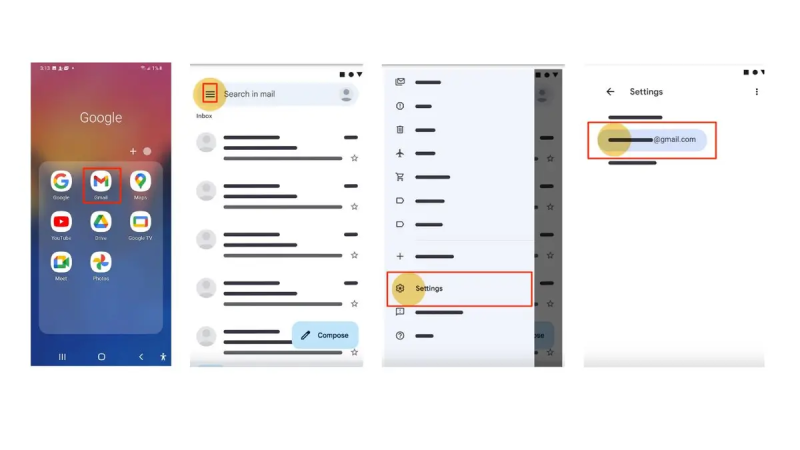
Steps to create a custom Gmail signature on Android (Kurt "CyberGuy" Knutsson)
MORE: TURN THIS GMAIL SECURITY FEATURE ON ASAP
How to set up your Gmail signature on iPhone
Your signature only shows up in messages you send from the Gmail app.
- Launch the Gmail app on your iPhone
- Tap the three horizontal lines located in the top-left corner of the screen
- Scroll down and select Settings
- Under the "Compose and Reply" section, tap on Signature settings
- Turn on the switch for Mobile Signature
- Now, you can type your desired email signature into the provided area. Craft your signature with relevant information, such as your name, job title, web address, newsletter link and phone number
- Then tap Done
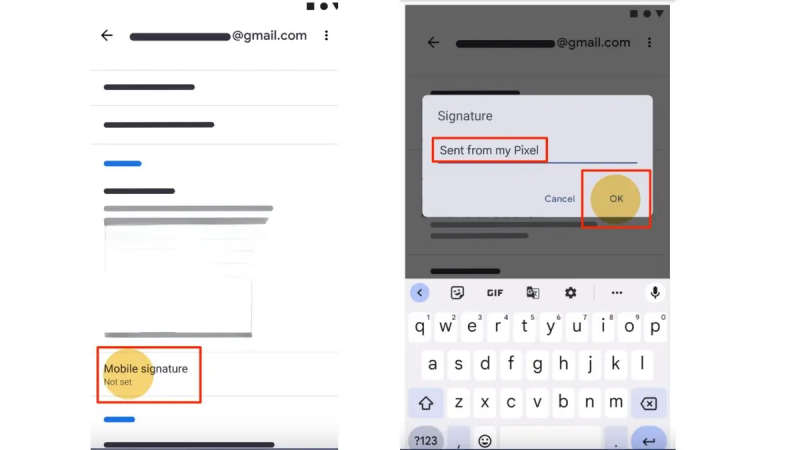
Steps to create a custom Gmail signature on iPhone (Kurt "CyberGuy" Knutsson)
MORE: HOW TO STOP SPAM EMAIL IN GMAIL
Kurt's key takeaways
Now you know how to set up your Gmail signature on your desktop and your phone. From now on, all your outgoing emails will have that professional touch. Remember to keep it concise, relevant and aligned with your personal or business brand.
CLICK HERE TO GET THE FOX NEWS APP
What's your biggest email pet peeve? Let us know by writing us at Cyberguy.com/Contact.
For more of my tech tips & security alerts, subscribe to my free CyberGuy Report Newsletter by heading to Cyberguy.com/Newsletter.
Ask Kurt a question or let us know what stories you'd like us to cover.
Answers to the most asked CyberGuy questions:
- What is the best way to protect your Mac, Windows, iPhone and Android devices from getting hacked?
- What is the best way to stay private, secure and anonymous while browsing the web?
- How can I get rid of robocalls with apps and data-removal services?
Copyright 2024 CyberGuy.com. All rights reserved.
Disclaimer: The copyright of this article belongs to the original author. Reposting this article is solely for the purpose of information dissemination and does not constitute any investment advice. If there is any infringement, please contact us immediately. We will make corrections or deletions as necessary. Thank you.







