How to find any recipe with just a photo on iPhone
Have you ever seen a food picture on social media that looked so delicious you just had to figure out how to make it?
Maybe it was a mouth-watering pizza, creamy pasta or a decadent cake.
Whatever it was, you wanted to recreate it in your own kitchen and impress your guests or family. But how do you find the recipe for something you only have a photo of?
Luckily, there is a simple way to do that with your iPhone, using a feature called Visual Look Up.
CLICK TO GET KURT’S FREE CYBERGUY NEWSLETTER WITH SECURITY ALERTS, QUICK VIDEO TIPS, TECH REVIEWS, AND EASY HOW-TO’S TO MAKE YOU SMARTER
What is Visual Look Up?
The Look Up Food option on your iPhone uses a technology called Visual Look Up, which is a part of the Photos app. Visual Look Up is a feature that can recognize and identify various foods, objects, animals, plants, landmarks and artworks in your photos and videos. It uses a combination of machine learning, computer vision and internet search to analyze the images and provide you with relevant information and suggestions.
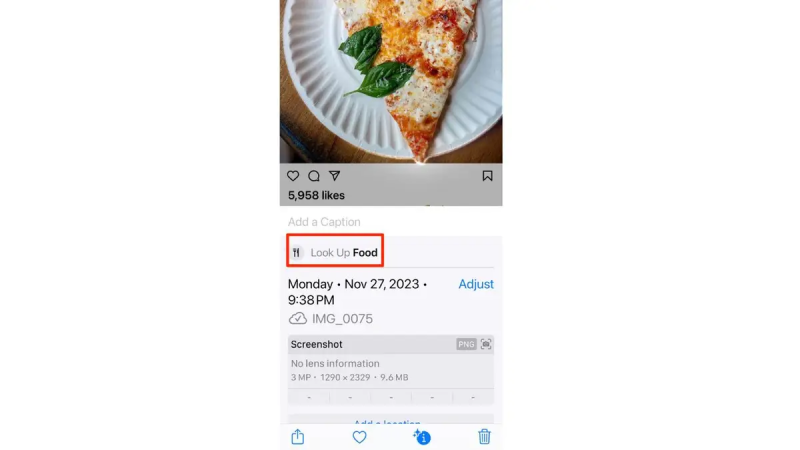
The Look Up Food feature in the photo app on an iPhone. (Kurt "CyberGuy" Knutsson)
MORE: 5 SURPRISING THINGS YOU CAN DO WITH YOUR PHOTOS IN IOS 17
What happens when you tap the Look Up Food option?
When you tap on the Look Up Food option, your iPhone will try to guess what kind of dish or food is in the photo based on its shape, color, texture and other features. It will then show you a list of possible matches, with the most likely one at the top.
You can tap on any of the options to see more details, such as the name, description, ingredients and nutrition facts of the food. You can also see a list of websites that have recipes for the food and choose one that you like. You can then follow the instructions on the website to make the dish yourself.
MORE: HIDDEN IPHONE SETTINGS TO CHANGE THE MOMENT YOU DOWNLOAD THE NEW IOS 17
How visual Look Up can improve your cooking skills
Visual Look Up can help you discover new dishes, learn more about different cuisines and improve your cooking skills. You can use it on any photo that you take, save or receive on your iPhone, as long as it has a clear and recognizable food item in it. Here's how to do it.
How to find any recipe with just a photo
Let’s say you saw this photo of a delicious-looking chicken and rice dish on Instagram, and you wanted to make it for dinner. Here is how you would find the recipe with just a photo:
- Take a screenshot of the photo by pressing the volume up button and the lock button at the same time
- Open your photos app and tap on the screenshot
- Tap on the information icon at the bottom
- Tap on the Look Up Food option at the top
EASY BRIOCHE FRENCH TOAST: TRY THE SWEET BREAKFAST TREAT
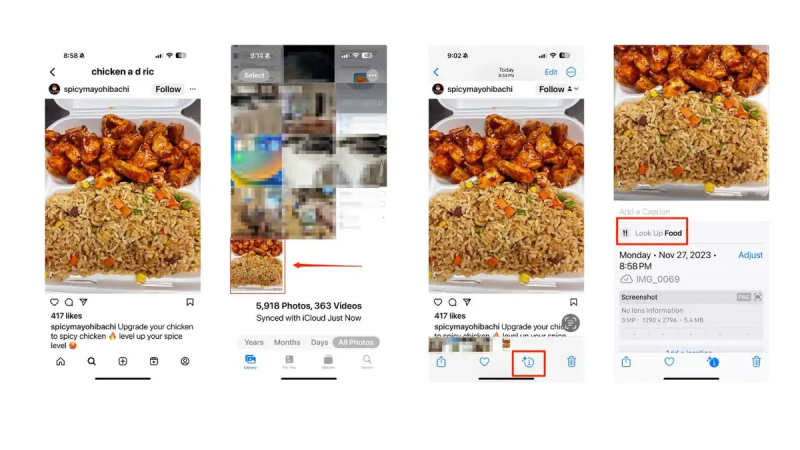
Look Up Food steps for an iPhone. (Kurt "CyberGuy" Knutsson)
CHRISTMAS COOKING COMPETITION INSPIRED BY ‘ELF’ MOVIE COULD EARN A LUCKY WINNER SOME BIG BUCKS
- Choose a website from the list of results that shows the recipe for the dish. For example, you could choose the one below that has the ingredients, instructions and nutrition facts for the chicken and rice dish.
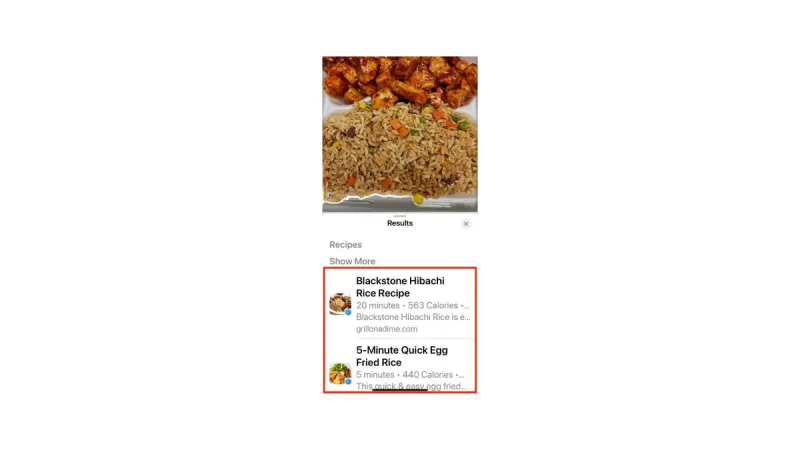
The final step in the Look Up Food feature. (Kurt "CyberGuy" Knutsson)
GET MORE OF MY SECURITY ALERTS, QUICK TIPS & EASY VIDEO TUTORIALS WITH THE FREE CYBERGUY NEWSLETTER — CLICK HERE
Kurt's key takeaways
Finding any recipe with just a photo is a great way to discover new dishes and try them out in your own kitchen. You can use this method to find recipes for any cuisine, occasion or dietary preference. You can also share your results with your friends and family on social media and inspire them to try new recipes, too. So, the next time you see a food picture that makes you drool, don’t hesitate to find the recipe with just a photo and enjoy the delicious meal. Bon appétit!
CLICK HERE TO GET THE FOX NEWS APP
What are some of the criteria or features that you look for in a good recipe website? Let us know by writing us at Cyberguy.com/Contact
For more of my tech tips & security alerts, subscribe to my free CyberGuy Report Newsletter by heading to Cyberguy.com/Newsletter
Ask Kurt a question or let us know what stories you'd like us to cover.
Answers to the most asked CyberGuy questions:
- What is the best way to protect your Mac, Windows, iPhone and Android devices from getting hacked?
- What is the best way to stay private, secure and anonymous while browsing the web?
- How can I get rid of robocalls with apps and data removal services?
CyberGuy Best Holiday Gift Guide
- Best Cyber Week Deals EXTENDED
- Best Cyber Week Laptop Deals
- Best gifts for women 2023
- Best gifts for men 2023
- 22 best gifts for kids
- Best gifts for pets
Copyright 2023 CyberGuy.com. All rights reserved.
Disclaimer: The copyright of this article belongs to the original author. Reposting this article is solely for the purpose of information dissemination and does not constitute any investment advice. If there is any infringement, please contact us immediately. We will make corrections or deletions as necessary. Thank you.







