How to change notification sounds on your Android
Ready for a clever trick that’ll keep you in the know without ever glancing at your Android screen?
It lets you know who’s sending you a notification or text alert without ever needing to look at your screen.

Android phone (Kurt "CyberGuy" Knutsson)
How to change general notification sounds
First, let’s change your phone's general notification sounds. Here's how to do it.
CLICK TO GET KURT’S FREE CYBERGUY NEWSLETTER WITH SECURITY ALERTS, QUICK VIDEO TIPS, TECH REVIEWS AND EASY HOW-TO’S TO MAKE YOU SMARTER
Settings may vary depending on your Android phone’s manufacturer
- Go to Settings
- Tap on Sounds and vibration
- Here, you can change your Ringtone or Notification sound
- Tap on any category you want to change and then select the sound you like
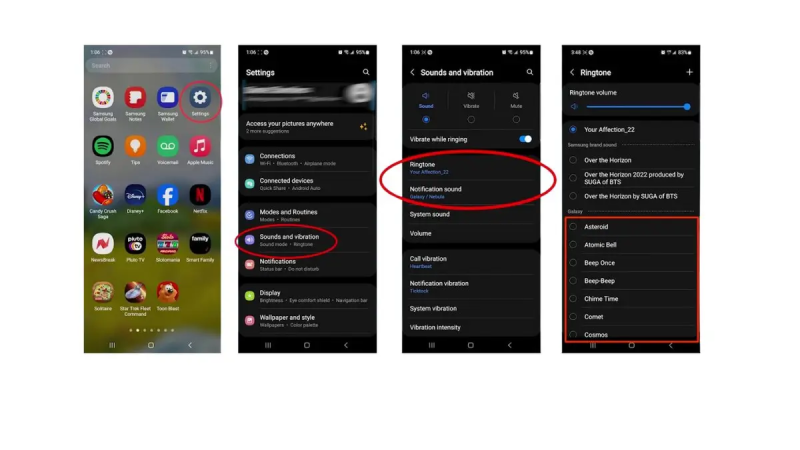
Steps to change general notification sounds on an Android. (Kurt "CyberGuy" Knutsson)
MORE: TOP ANDROID PHONES OF 2024
How to add specific sounds for specific conversations
Settings may vary depending on your Android phone’s manufacturer.
- Go to the Messages app
- Then tap the three dots in the top right
- Click Settings
- Tap Notification
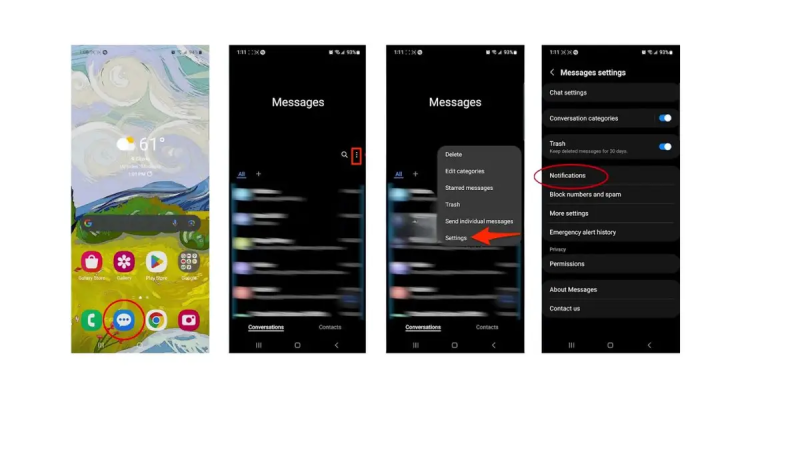
Steps to change specific sounds for specific conversations (Kurt "CyberGuy" Knutsson)
MORE: BEST ACCESSORIES FOR YOUR ANDROID
- Scroll down and tap Notifications categories
- Here, you can select General notifications and New messages
- Click Sound
- Then click on the Notification sound you'd like
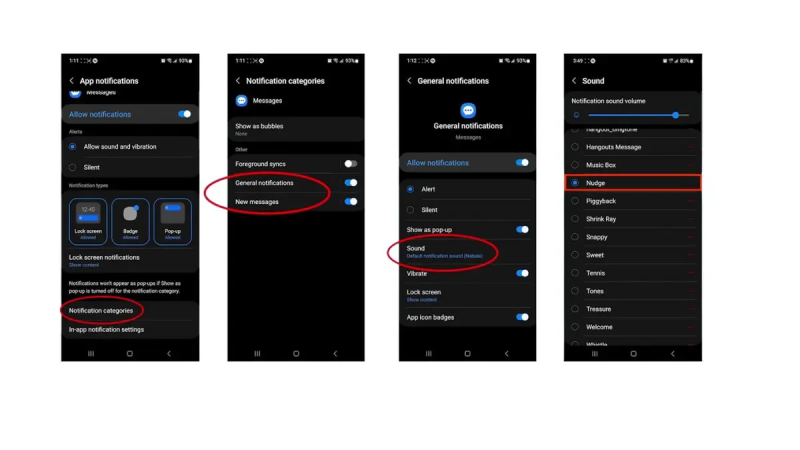
Steps to change specific sounds for specific conversations (Kurt "CyberGuy" Knutsson)
MORE: BEST AMAZON BIG SPRING SALE DEALS
How to change alert settings for a specific conversation
Settings may vary depending on your Android phone’s manufacturer
- Now, alternatively, back at messages, you can select a specific conversation to change the alert for
- Tap the conversation you want to customize
- Then tap the three dots at the top right
- Tap Notification sound
- Then select the alert sound you want for that notification
GET FOX BUSINESS ON THE GO BY CLICKING HERE
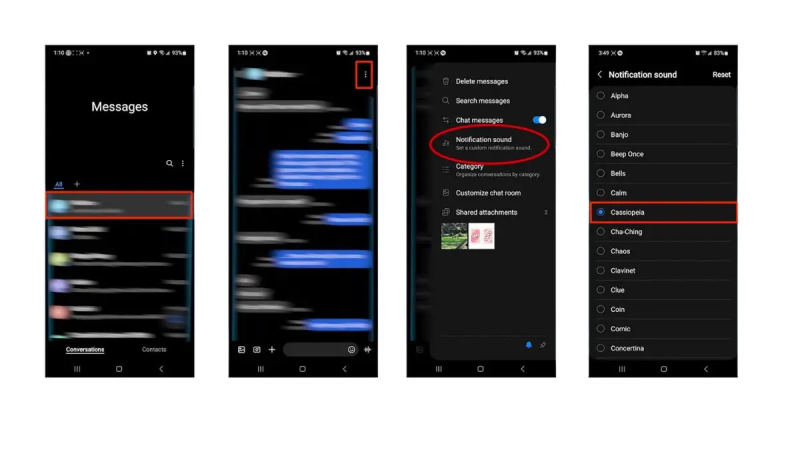
Steps to select a specific conversation to change the alert (Kurt "CyberGuy" Knutsson)
With these simple steps, you’ll know who’s trying to reach you just by the sound of the alert. It’s that easy and incredibly convenient. Give it a try, and never miss an important message again.
MORE: 5 THINGS YOU DIDN'T KNOW YOU CAN DO ON AN ANDROID
Kurt's key takeaways
Imagine knowing it's your best friend texting you about weekend plans or your colleague dropping in an urgent work message, all without taking your eyes off what you're doing. It's not just a trick; it’s a game-changer for managing your digital life with a bit more ease and personal flair.
CLICK HERE TO GET THE FOX NEWS APP
Looking ahead, what future features would you like to see for notification customization on your Android? Let us know by writing us at Cyberguy.com/Contact
For more of my tech tips and security alerts, subscribe to my free CyberGuy Report Newsletter by heading to Cyberguy.com/Newsletter
Ask Kurt a question or let us know what stories you'd like us to cover
Answers to the most asked CyberGuy questions:
- What is the best way to protect your Mac, Windows, iPhone and Android devices from getting hacked?
- What is the best way to stay private, secure and anonymous while browsing the web?
- How can I get rid of robocalls with apps and data removal services?
Copyright 2024 CyberGuy.com. All rights reserved.
Disclaimer: The copyright of this article belongs to the original author. Reposting this article is solely for the purpose of information dissemination and does not constitute any investment advice. If there is any infringement, please contact us immediately. We will make corrections or deletions as necessary. Thank you.







